Removing the software lock on NDC Tablets
The NDC Board voted to allow all NDC tablets to be used without restriction, so we'd like to outline the steps to remove the lock software that is currently in place. This will allow you to use the tablet in any manner.
What kind of tablet do you have?
Some tablets are 'data' which means there is an ATT data plan paid for by NDC. This data plan will be turned off by Jan 1, 2022. You can usually tell if it's a data tablet because when it boots up, you'll see an ATT logo of some sort.
The remaining tablets that were issued in 2019 were all Wifi-only.
The steps outlined here should work for either.
There are subtle variations in the interface for your particular tablet that may not be represented in the screenshots below. If you get stuck at any point, please email ndcsupport@ndc.org, with a screenshot if possible, and we'll do our best to get the tablet unlocked and into your hands for your use.
Boot up
Press the top button on the left-hand side. The screen should come alive, and, if your tablet is still online, you should see the NDC's Debtor signup page.
If your table is offline, your table may respond like this:

In either case, to exit out of this lock-down web browser you must tap on the screen 5 times. Note find a blank/white piece of real estate on the screen to tap. Also, tap relatively slowly. It might take a couple of tries.

Once you've successfully tapped 5 times, you will see a popup entry box, the password is: 13ndc13 (lowercase)

NOTE: some tablets contain the default password 0000 - please try either. Also some folks have reported that it takes several tries to get the password to work.
Now you'll need to select Uninstall Surefox

Choose Uninstall from the popup box below

Choose Continue from the popup box below

Choose Surefox

Choose OK

Choose OK

We have noticed in some instances that repeat this entire process (including the 5 taps!) but after that, it has successfully uninstalled:

And you're done!
Turning off the Data Plan (if you have one)
If you detected that you have a 4GE ATT data plan enabled tablet, you will want to disable the mobile network and use wifi only, before Jan 1, 2022. Here's how you do it
Using your finger swipe down from the top of the screen to reveal a configuration panel

Press the wifi symbol  two times. You should see a window pop up that lists all available wifi networks
two times. You should see a window pop up that lists all available wifi networks

Chose the appropriate network as needed.
Next, turn off the Mobile data connectivity. Swipe down from the top of the screen, this time choosing the settings 'gear' icon 

Now you're at the Setting page. Choose More Connection settings

Now choose Mobile Data

Now press on the Mobile Data area and you will see the popup box indicating to disable Mobile Data. Press OK

The mobile data is no longer active.

You're finished! You can press the central Home button at the bottom of the tablet to return to the home screen.
The tablet is completely unlocked. You can utilize it as you need.
If you would like to use the tablet for NDC.org Debtor signup please email ndcsupport@ndc.org and we can direct you to a method using the tablet's native browser for this purpose.
Please email us with any questions or comments.
Your NDC Team